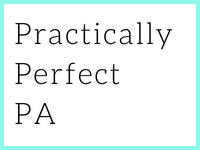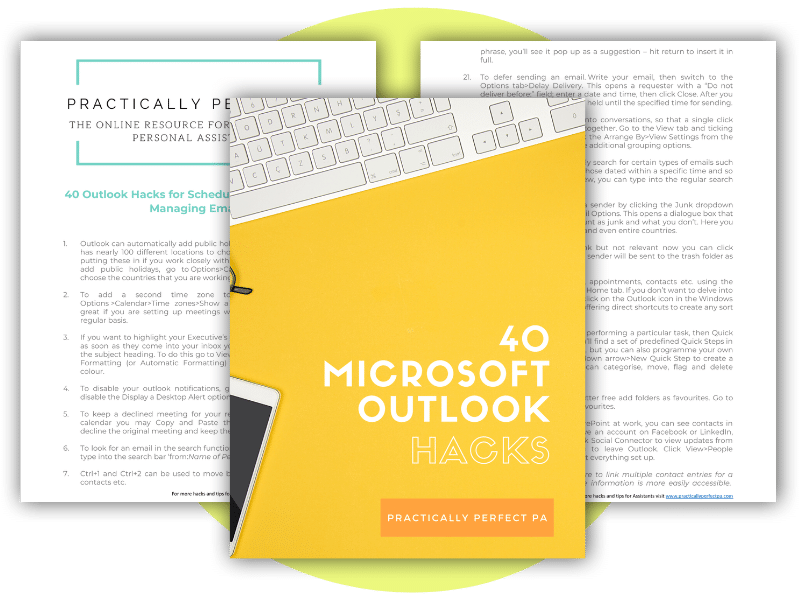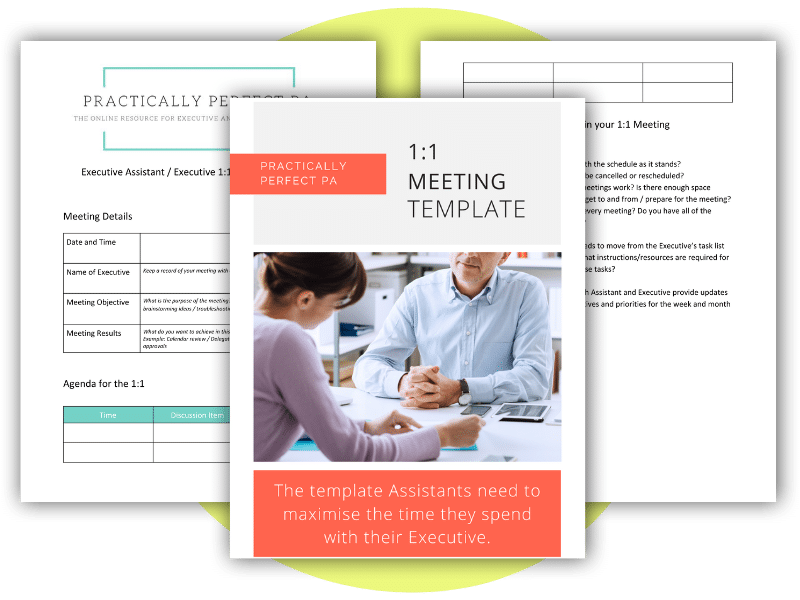10 Gmail features to boost your productivity
Assistants fall into two camps. You are either an Outlook user or a Gmail user. If you are a fan of Gmail, this is the article for you. In this article, we will explore the top 10 Gmail features that can help you make the most out of the software, increase your productivity and get to inbox zero.
From powerful search options to customisable inbox types, keyboard shortcuts, and templates, these tools will transform how you handle your emails, saving time and keeping you organised. Let’s dive in and discover how you can increase your productivity with Gmail.
Master the search function:
Gmail’s search function is a powerful tool for finding specific emails quickly. Start by entering relevant keywords, and if the search results are overwhelming, use search suggestions to narrow your search by sender, date, or attachment type. Additionally, explore Gmail’s search operators to refine your searches further. Remember to use quotes to search for exact phrases for precise results.
Organise emails with labels:
Replace traditional folders with Gmail’s labels to categorise and highlight essential emails. You can drag and drop emails into labelled categories to keep your inbox organised and use colour-coded labels for visual cues. Archiving emails is an effective way to clear your inbox without losing important messages, as archived emails are stored in the “All Mail” section.
Automate with filters:
Set up filters to automatically label, categorise, or move emails based on specific criteria. With filters, you can prioritise emails, highlight particular senders, or redirect certain emails to separate folders, helping you stay organised and focused on essential messages.
Utilise the Google Workspace sidebar:
Take advantage of the Google Workspace sidebar to access quick tools, such as your calendar, Google Keep, and tasks, without leaving your Gmail window. The sidebar offers seamless multitasking and easy note-taking, keeping essential information at your fingertips.
Schedule Emails to Send Later:
Save time and ensure timely delivery by scheduling emails to be sent later. Use the “Schedule Send” feature when composing an email to choose a specific date and time for delivery. This option is ideal for sending emails during your recipients’ working hours or when you want to follow up at a more appropriate time.
Snooze emails for reminders:
Remember to follow up on important emails using the “Snooze” feature. Right-click on an email, select “Snooze,” and choose when you want the email to reappear in your inbox. Snoozing emails help you prioritise tasks and ensures no important communication falls through the cracks.
Optimise inbox types:
Customise your inbox view by selecting the most suitable inbox type for your needs. You can choose from default, categorised, or priority inbox views. Categorised views sort your emails into Primary, Social, Promotions, and Updates tabs, helping you focus on relevant content and minimising distractions.
Master keyboard shortcuts:
Enable keyboard shortcuts in Gmail to speed up your email management. Learn some basic shortcuts like “C” for compose, “R” for reply, and “X” to select emails quickly. You can access a hidden menu of shortcuts by holding Shift and tapping the question mark.
Use email templates:
Save time and streamline your repetitive email communications with Gmail’s templates feature. Create email templates for frequently sent messages, such as weekly updates or standard responses, and access them easily when composing new emails.
Work offline with offline mail:
Stay productive without an internet connection by enabling offline mail in Gmail settings. You can access and respond to emails stored in your offline mailbox, keeping you on track even during travel or temporary connectivity issues.
Increasing productivity with Gmail can significantly streamline your email management and communication. You can efficiently organise and prioritise your emails by leveraging the powerful search, labels, filters, and priority inbox features. The Google Workspace sidebar provides quick access to essential tools like Keep and Tasks, allowing you to take notes and manage your to-dos seamlessly.
Don’t forget the time-saving keyboard shortcuts and the convenience of scheduling and snoozing emails to stay on top of your inbox. Moreover, using templates for repetitive emails can save you valuable time, especially for regular updates or communications.
If you want to master these features and boost your email productivity further, I recommend considering our Effective Email Management Online Course. This comprehensive course will provide practical tips, in-depth tutorials, and hands-on exercises to optimise your Gmail usage and help you become an email management pro. Take the first step towards achieving email efficiency by enrolling in our course today!
Remember, productivity is not just about doing more; it’s about doing more effectively. Gmail’s robust features and our online course can be a game-changer in your work and personal life.